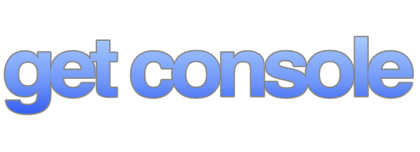- Get Console iOS Application (Instructions)
- Airconsole - General
- Airconsole - Get Console Integration
- Airconsole 2.0 - Bluetooth Support
- Airconsole - Technical Details
- Airconsole - Other Apps
- Private Server
- Remote Access (Session Sharing) feature
- Troubleshooting
- Known Issues
- General
- Airconsole - Availability and Pricing
Frequently Asked Questions > Troubleshooting
 CAPS LOCK STUCK in v1.85 - SEE HERE
CAPS LOCK STUCK in v1.85 - SEE HERE
There is an issue in v1.85 Get Console with its interpretation of the iPad/iPhones auto-capitalization setting. If you are having an issue where every character is capitalized and you can only turn it off for one character at a time, then (while we push out the next release) follow below work around.
Go to your iPad / iPhones general settings (not Get Console's settings)
Select General Settings -> Keyboard
Toggle OFF the "Auto Capitalization" feature.
Get Console will now NOT capitalize all your characters.
We will be pushing out a fix for this ASAP
 I am trying to start the Session Sharing service to allow remote access to my session but it times out - help!
I am trying to start the Session Sharing service to allow remote access to my session but it times out - help!
If you have a local connection that is working, but when you attempt to initiate a remote session you get a timeout from the Get Console backend server, then try one or some of the following: - First, test internet access via 3G / Wifi in your i-device's safari browser by browsing to google.com or other public internet web sites. If browsing in Safari does not work then Get Console app will not work for remote access - If browsing is working, but remote access still times out, try blocking automatic proxy use/detection in the iPhone/iPad/iPod general / network settings - while the Get Console application uses standard HTTP and should survive inspection and corporate proxies, some corporate proxy servers may still break the application - If using wifi, switch to 3G and try again as some of the newer application aware firewalls or IPS devices may prevent access - Try changing the Get Console backend server from Asia Pacific to either UK or USA (or if already using UK or USA, then change to Asia Pacific). The 3 backend servers offer the same service, and the selection is a user preference depending on where they are geographically located.
 I can connect to the remote console (Session Sharing), it works ok for a few minutes and then seems to hang for a long period
I can connect to the remote console (Session Sharing), it works ok for a few minutes and then seems to hang for a long period
Sometimes this can occur when the iOS device goes into power-saving mode. When session sharing is enabled, the iOS device should be prevented from going into 'deep' sleep, and also the Get Console app should remain the fore-ground application. The apple power management and multitasking sub routines along with wireless carrier radio management can also make 3G performance 'lumpy' when your session has been idle for a little while. Also, do not try to multitask on your iOS device while running the remote console session, as while the Get Console app for local use will run in background, certain remote access (session sharing) functions do not work in multitasking background mode.
 The session sharing performance is very slow
The session sharing performance is very slow
Generally, the session sharing speed is usable, but not instant in response. The speed of the session sharing connection is dependent on the Wifi/3G latency from the iOS-device to the Get Console website, and then the latency of the Get Console website back to the remote users browser. We currently have backend servers in US, Asia Pacific and Europe, along with Geo load balanced web front end server in US and Asia Pacific. The user of the iOS device needs to select the closest Get Console backend server to their geographical location via the applications settings. We plan to implement automated backend selection in a later version of the app.
 No output from console on very old Cisco switches
No output from console on very old Cisco switches
We have received a couple of reports of users not able to get any response from the console when connecting to Cisco 2900XL and 3500XL switch console ports. This is despite the connected icon showing green, and the baud/stopbit settings being correct. This is due to hardware flow control needing to be enabled on these console sessions - this setting is available in version 1.41 and above of the Get Console app. Please set the flow control setting to RTS/CTS (hardware). The cable should be disconnected and reconnected to the Apple iOS device after changing the flow control settings.
 I have connected the console cable to iPhone but do not get a router or switch prompt - what is wrong?
I have connected the console cable to iPhone but do not get a router or switch prompt - what is wrong?
If no router or switch prompt appears after a few seconds of connecting the Redpark cable then try one or some of the following:
- Does the connection icon show a green outline with a grey world? If not, the cable has not been detected. At this time Get Console only works with the Redpark C2-RJ45 cable. If you are using this cable please disconnect the cable and reconnect it to the Apple iOS device. Also check it is connected to the console (as opposed to AUX or Ethernet) port on the Cisco or other Network device. If you continue to have problems, please contact us at support@get-console.com - you cable is possibly faulty.
- Connect the cable to the serial device (ie cisco) console port PRIOR to connecting the other end to the Apple iOS device. If you did not do this, disconnect both ends and try again with the serial device end connected first.
- If the connection icon is green, but there is still no screen output, try the following: - Change the flow control setting from the default (none), to either RTS/CTS (hardware) or Xon/Xoff (software). This in particular solves issues with Cisco 2900XL/3500XL switches.
- Change the stopbits in settings from 1 to 2 stopbits and hit the \'enter\' button a few times to reset the Cisco console port - Only use Redpark C2-RJ45-Iphone adapter cable - other \'homebrew\' cables will not work, and at this time neither will the Redpark C2-DB9 cable (we hope to support C2-DB9 in later releases).
- If you receive an error saying \'This device is not optomized for iPhone or similar\', then disconnect and reconnect the cable (you will not lose your Cisco session). We are aware of this occasional bug in releases prior to version 1.4 - please upgrade your app to the latest version.
- Ensure the Cisco console port is configured to use a baud speed of between 9600 and 57600 - other speeds will not work. You can test this by rebooting the Cisco / Network device - if a lot of garbled characters appear on the screen then there is a mismatch between the console port speeds.
- Possibly your Network device is booting where there is actually no console output - just wait for few minutes